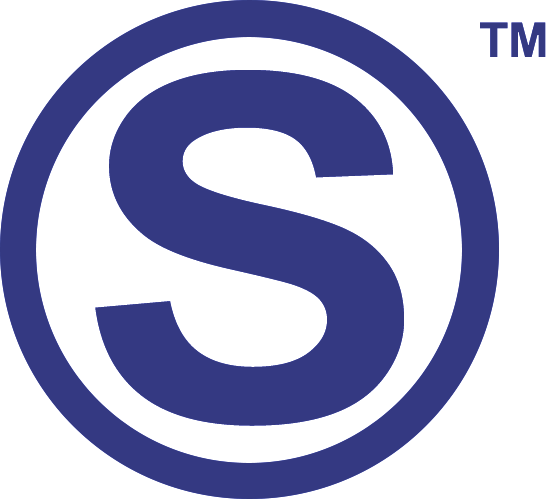1. How to apply for the USMLE
2. How to study for the USMLE
In accordance with the new 2024 ruling on the WFME accreditation.
Down below you will find important resources on how to apply and how to prepare for your USMLE exam:
Chapter 1: Introduction
This page focused on two things:
- Here we will attempt to guide you how to apply for the USMLE ID and the USMLE exams as well as other related activities such as research and rotations in the U.S.
- How to prepare yourself for each of those steps and challenges in your USMLE journey.
This is a very comprehensive guide on how to become a licensed physician in the United States. Symptomsky USMLE prep is a relatively new resource for the USMLE steps and it is completely free at the moment and date of the publishing of this page.
Chapter 2: Applying for ECFMG Account and USMLE ID
Before you can don anything official related to the USMLE, you need to create your ECFMG account and obtain your USMLE ID. Down below you will find a very detailed video on how to do it:
Step 1: Access the ECFMG Application
Open your web browser and go to a search engine.
Type “apply for USMLE ECFMG ID online application” into the search bar.
Click on the first result that appears in the search results.
Step 2: Read and Accept Terms
Once on the application page, take the time to thoroughly read through all the provided information.
Scroll down to the bottom of the page.
Find and accept the terms and conditions presented on the page.
Click on the “Next” button to proceed.
Step 3: Provide Personal Information
Fill out the required fields for your first name, last name, and date of birth.
Note that they are asking for your birth country, not your current residence or study location.
Leave fields such as previously issued USMLE ID number or your US social security number empty if you don’t have this information.
Step 4: Information About Medical School
Insert information about your current medical school or the medical school from which you graduated.
Step 5: Provide Contact Information
Highlight your current country of residence, which is where you currently live, work, or study.
Enter your full address.
Use your personal email address rather than your university email to ensure continued access.
Double-check the accuracy of the information provided.
Step 6: Certification
Certify that all the information in the ECFMG application is true and accurate by clicking on the certification option.
After confirming, submit the application.
Step 7: Wait for Email Confirmation
Expect to receive an email within seven to 10 days.
This email will contain your USMLE ID number and a password to log in to your ECFMG account.
Step 8: Payment and Form Completion
After receiving your USMLE ID, you will need to pay a small fee.
You will also need to complete the 186 form using Notarycam, which will be explained in a subsequent video.
Chapter 3: Paying the Fee for the USMLE ID
Step 1: Search for ECFMG interactive web application in Google.
Step 2: Login with the USMLE Identification number and the password you crated following our previous video.
Step 3: Click on submittin an application for ECFMG.
Step 4: Next step is to click “Begin”
Step 5: Confirm the accuracy of your name
Please note that the name should be written exactly as it appears on your passport.
Step 6: Confirm your birthdate.
Step 7: Indicate whether you are currently a medical student or a graduate.
Step 8: Confirm that your med school is listed in the World Directory of Medical Schools.
Step 9: To check if your school is in the world directory of medical school,
serach for “world directory of medical schools”. Choose your country and find your university/medical school.
Step 10: Go back to the application in the ECFMG application and click on “yes” to confirm that you have found your school in the Word Directory of Medical Schools.
Step 11: Confirm that your med school is listed in the World Directory of Medical Schools.
Spte 12: Confirm that you have read and understood the terms explained in the pagagraphs which you see next.
Step 13: Review the entire application information and click to go to the payment.
Step 14: Proceed to insert your credit card information. Make sure to insert your billing address apropriately and then click on “I authorize this transaction”.
Then proceed to submitt your 186 form to NotaryCam
Step 1: The first thing you want to do is search the ECFMG account on Google; you’ll find ECFMG online services.
Step 2: Log in using your USMLE ID number and the password you created earlier.
Step 3: You will find the download link for Form 186. You can go ahead and click to download the PDF of the 186 form.
Step 4: There, you will find instructions on how to use NotaryCam to complete your 186 form.
Step 5: You will need the PDF file of that form, and you just downloaded it.
Step 6: Then you will need a scanned color image of the required pages of your passport.
Step 7: You will also need a computer with a webcam.
Step 8: Here, you see the instructions on how your passport photo should look.
Step 9: Down below, you will see the 186 form itself. It is important to understand that you will not be signing the form right now, but you will do that using the NotaryCam website.
Step 10: Now you have to upload a scanned photo of your passport and this 186 form to the NotaryCam website.
Step 11: If you scroll up all the way to the beginning of the document, you will find a link to the NotaryCam website.
Step 12: At the beginning of this document, you will find a link here to notarycam.com. You want to open that link and here you want to upload your documents.
Step 13: If you don’t have a NotaryCam account, you want to click here, “I want to create a new account.”
Step 14: Then you have to fill out this form and insert your email, your full name, and your phone number.
Step 15: You will then receive an email to confirm your account. If you encounter any issues, you can write it in the comments; we will try to reply. You want to check your spam folder because the emails from NotaryCam often end up there.
Step 16: In the email, you will find the link, and once you click on it, you will confirm your account and you will see YOUR DEFAULT PASSWORD. Below that, you can choose to create your new password. You should go ahead and do that.
Step 17: You will then be forwarded to the ECFMG certification page in NotaryCam.
Step 18: If you scroll down, you will be able to read that you need the PDF file of your 186 form and a scanned copy of your passport as well as a computer with a webcam.
Step 19: Down below, you want to click yes for all three conditions and then click on Continue.
Step 20: Here you can click on upload to select the PDF file of the 186 form on your computer.
Step 21: Here you can upload the scanned copy of your passport in .jpeg format.
Step 22: In field 3, you want to insert your USMLE Identification number, and in points 4 and 5, you have to click yes.
Step 23: After that, click on Continue and wait until the uploading is completed.
Step 24: You will see the upload popup window, and after uploading is completed, you will be forwarded to the functionality test of your computer and its webcam.
Step 25: In the upper left corner of your screen, you want to allow notarycam.com to access your microphone and your webcam.
Step 26: After that, you can click on “Begin Test.”
Step 27: When clicking the Play test Sound, you should hear a short beep; if you hear it, you can then click on “Yes” and proceed.
Step 28: You should now be able to see your webcam and hear yourself (you should see a green bar oscillating below the name of your microphone).
Step 29: Then you can click on yes.
Step 30: Then you can click on START ID verification.
Step 31: Here you can choose what country your passport is from.
Step 32: Now you can upload the passport photo over here. If you have any issues, write them down in the comments; we can try to answer…
Step 33: In the following dialog, you will be asked to move your head in a certain direction to prove your identity.
Step 34: You will then see a congratulations message. You can go ahead and click on DONE.
Step 35: After that, you can click on Ready to join or schedule a meeting later.
Step 36: If you experience any issues, make sure you write them down below in the comments.
Chapter 4: How to Study
After you registered the ECFMG account and received your USMLE ID, one question usually arises: How to prepare for the USMLE exams? Down below you can find a video with valuable insights into how we prepare students for the USMLE exams. The study tips, and resources explained in the video are a must.
It is important to understand that even if you don’t become a licensed physician in the United States, using our website you will become truly successful in differential diagnosis and differentiating diseases from one another.